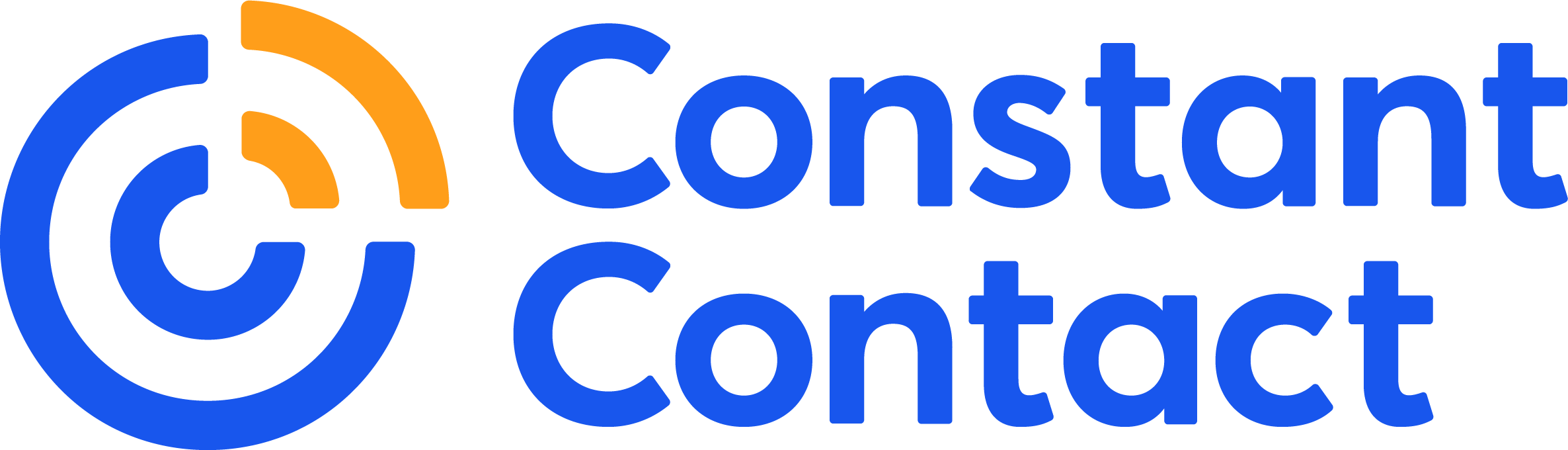Word images are images with words on them. I know you’ve seen them before, because they’re everywhere.
On Facebook, word images inspire, encourage, and move people to take action.

On Pinterest, word images build desire and create clicks.
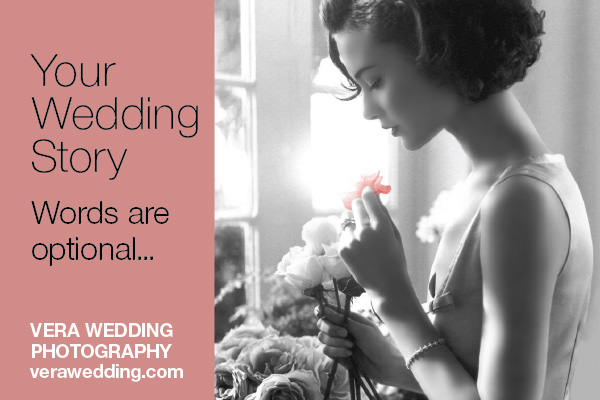
On Twitter, word images provoke laugh-out-loud moments.
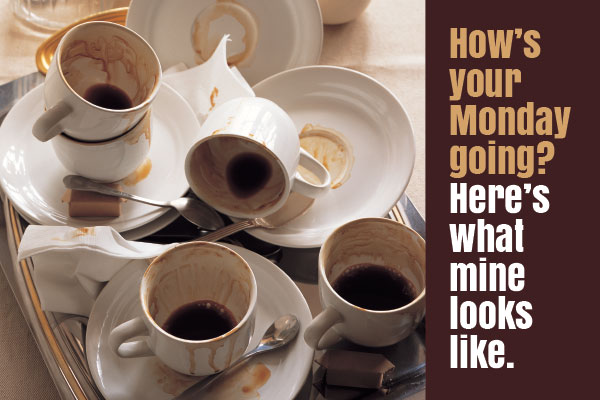
Word images used to be exclusive creations of trained graphic designers. But now, with easy (and often free) tools like PicMonkey, everyone can create word images to promote their business.
And that’s usually a good thing.
But not always. If someone doesn’t know the basics of creating a successful word image, you’ll log on to Facebook and see something like this:
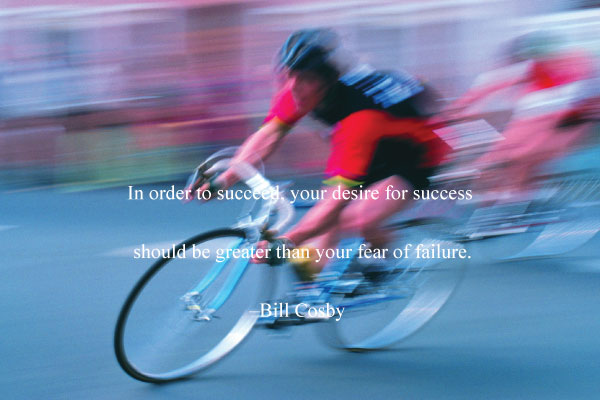
Not good. In fact, it’s a waste of time.
The person who created this word image wasted their time because it won’t get results.
And the person who saw this word image just lost a few seconds of their life trying to interpret an impossible-to-read image.
Today we’re going to talk about “word image disasters,” and you’ll learn how to avoid them. I’ll show you some sure-fire graphic tricks you can use to create word images that get results. Let’s get started!
Word Image Disaster #1: Too much text
Want to create a word image that makes people squint, rub their eyes, and contemplate ordering new glasses? Just load it up with too much text. Take a look:
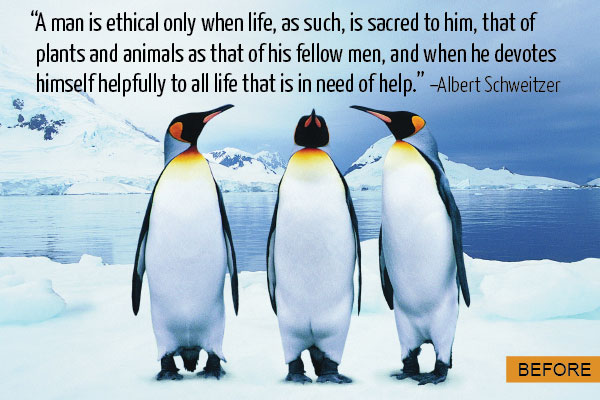
Here’s how to avoid this problem.
- Edit your message and keep it to no more than a sentence or two. Word images aren’t made for paragraphs of text.
- If you’re using a quote, take an excerpt of the quote instead. Use an ellipsis to indicate where you edited the quote. Just be careful not to alter the meaning of the quote. See the example below.
- If there’s not an easy way to edit the quote, simply find another quote that says something similar using fewer words.

Word Image Disaster #2: Text placed over a busy area
The image you select is just as important as the text you add to it.
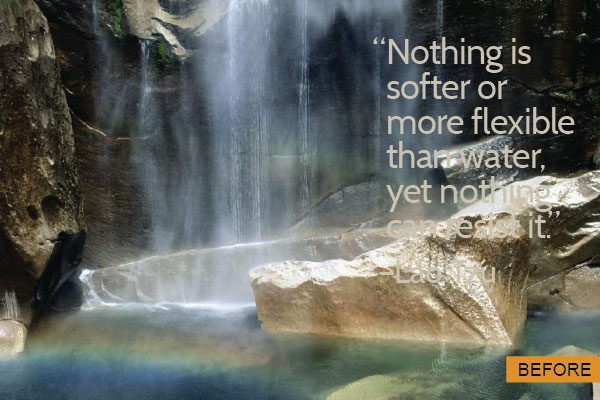
Choose images with areas that lend themselves to having text added. These should be low contrast, “smooth” sections of the image that aren’t visually busy.
If you have your heart set on a specific image and it doesn’t have an area that’s not busy, you still have a few options.
You can try adding a translucent box. To do this in PicMonkey, use the Overlay tool, and choose Geometric shapes. Choose a shape, apply a color, then move the Fade slider to make it translucent.
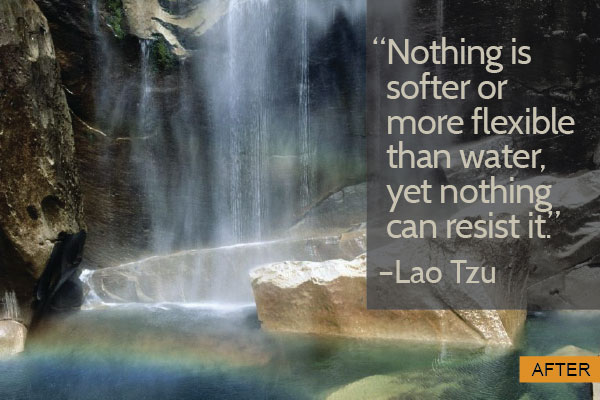
You could also add a colored bar at the top, bottom, or alongside the image:
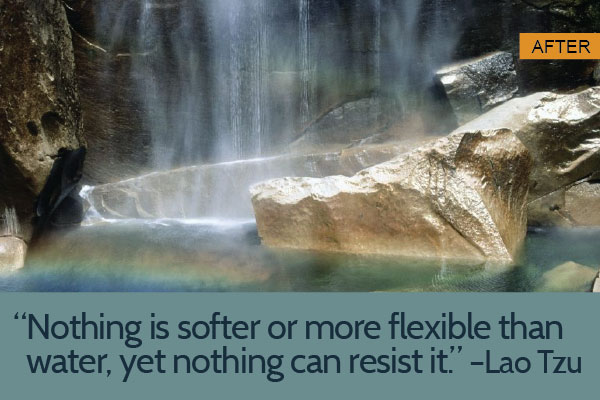
For a graphic look, add a geometric shape:
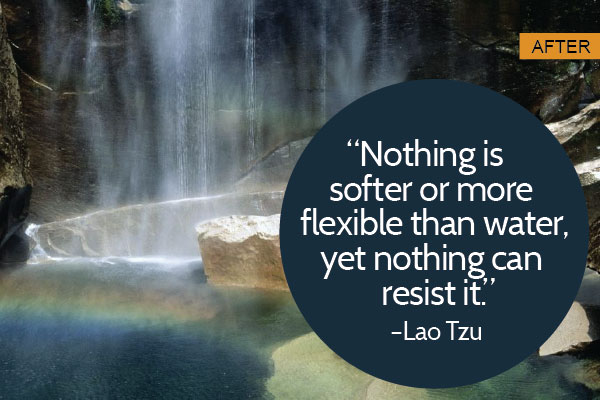
Or add a geometric shape and make it translucent. Fancy!
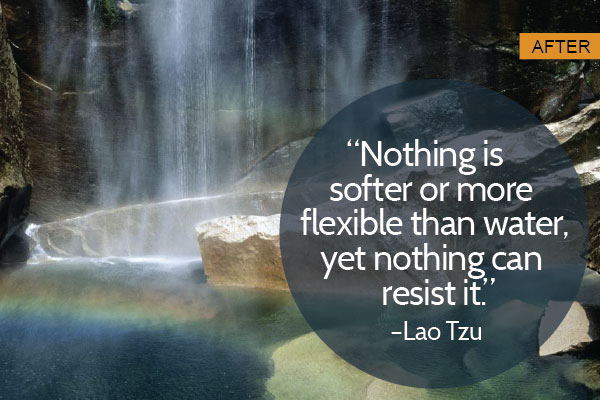
Word Image Disaster #3: Low contrast text that’s unreadable
Here’s another common problem. When you choose a text color, it’s important to select one that contrasts with the background you’re going to place the text over. Here’s an example of a word image disaster caused by low contrast text:

This problem is easily fixed by changing the text color to something that “pops” from the background.
How do you know what color will pop? Choose one from the opposite side of the color wheel.
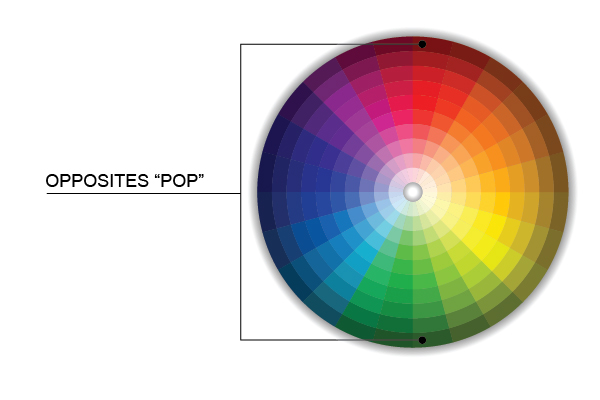 Green is opposite red on the color wheel, and since the background we’re placing the text on top of is a deep red, a deep green should work well. Here’s what our word image looks like when we use a color that contrasts better with the background:
Green is opposite red on the color wheel, and since the background we’re placing the text on top of is a deep red, a deep green should work well. Here’s what our word image looks like when we use a color that contrasts better with the background:
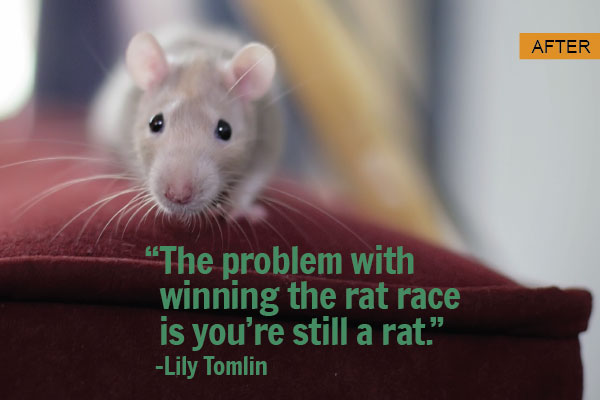
Word Image Disaster #4: Text is too small
Remember, your word image will be reduced in size when you post it on social media. Be careful that your once easy-to-read, larger-than-life text does not shrink down to something that’s squint-inducing after it’s posted:

The solution here is to work at the actual size your final image will be so you can check readability as you go. After you put text on your image, reduce it to the final size and take a look to confirm that the font size you’re using holds up when reduced.
Font sizes vary widely, but a good rule of thumb is to use at least 36-point fonts if you’re working on an image that’s sized for social media sharing. Trust your eyes before the numbers, though.
Word Image Disaster #5: Bad font choice
You’ve seen word images like this, right?

They’re almost impossible to read because the font doesn’t hold up to the background. That’s why LOLcats and all those humor sites use ALL CAP bold serif fonts: they hold up to almost anything.
Now, I’m not recommending you do that unless you’re trying to create a tongue-in-cheek image that looks like it belongs on LOLcats.
What you should do, though, is look for fonts that are heavy enough to hold up to having an image behind them. The image above would work with a font like this, for example:

Word Image Disaster #6: No call to action
If you’re lucky, your word image will be shared, commented on, and will show up in lots of people’s streams and feeds.
In order to trace it back to your business, make sure that the last step you do when creating a word image is to add a mention of your business somewhere on the image.
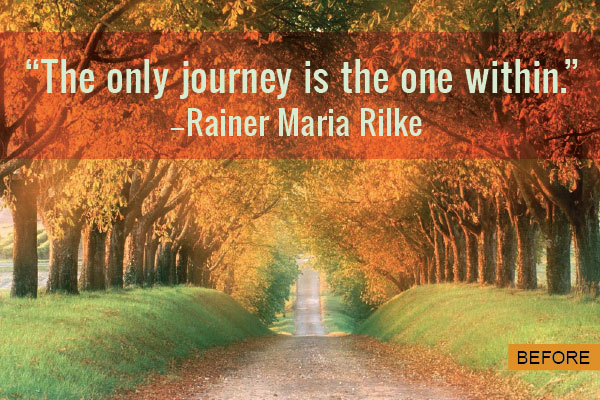
Use the same design tips I’ve shared here to add your website address where it will be seen, but won’t get in the way of the image. The bottom left or right corners are good places to try.

Want to learn more about creating marketing images? I have a free course I’d love to send you called the 12 Days of Visual Buzz.
Want more design tips? Check out our new Email Design Best Practice Guide.
Pinterest, a social media network that was invitation only until August 2012, is one of the hottest tools for small businesses and nonprofits. The trouble many small businesses and nonprofits face is figuring out how to utilize Pinterest to its fullest potential.
To make the most of this network, you must first understand what it is. So, what exactly is Pinterest? I’m glad you asked!
Pinterest is…
…a scrapbook or pinboard that allows you to “pin” websites and images that you like and want to refer back to later. It allows you to create categories or boards that organize your thoughts, images, and websites. According to Pinterest.com, “Pinterest is a virtual pinboard. Pinterest allows you to organize and share all the beautiful things you find on the web. You can browse pinboards created by other people to discover new things and get inspiration from people who share your interests.”
One of the best things about Pinterest is that everything you pin is clickable. This means that you can link to your website or to a registration page to drive traffic back to your assets. When you pin a link, Pinterest pulls all images from that specific page and you can choose which image you would like to represent your link.
Just remember, you do not want to drive traffic back to only your website. If you find a website or article that you like and think would apply to one of your boards, pin it. If you follow someone who pinned something you really liked, repin it! Pinterest is still a social network, so make sure to interact with followers by repining or commenting on their great pins.
Here are 7 Pinterest tips for nonprofits.
1. “Pin” your personality
Just as you would use Instagram for your nonprofit, one of the best ways to use an image platform is to show your volunteers/employees and your cause through imagery. Why? Pinterest drives three times more web traffic to other sites than Google+, Twitter, LinkedIn, YouTube, Reddit, and StumbleUpon combined.. I’m going to guess that you would appreciate some extra traffic to your website.
The best way to show your personality and increase web traffic is to pin the great images you take as well as background information on your website. Then, go to Pinterest, pin that specific page from your website, and select the image you want to show your audience.
Example: If you own a nonprofit pet shelter, create boards that link back to your adoptable pets, volunteers working with the animals, and behind-the-scenes photos.
2. Show your knowledge
You’re an expert in your field…embrace it! Create a board all about your field.
Example: Back to the nonprofit pet shelter, create a board that links to tips on how to groom your pet, make homemade treats, and best ways to house train your pet. These boards are most effective when they link to websites, articles, and pins from sources other than your own.
3. Let your hair down
Pinterest is a great place to let loose a little.
Do you love quotes? Hint: Most people do. Create a Pinterest board with your favorite quotes and sayings.
Did you and your volunteers go on a fun field trip? Upload the images you took and show your followers the fun side of your nonprofit.
4. Follow the pinner
Don’t forget to follow like-minded pinners and follow back the like-minded pinners who follow you! You can get a lot of inspiration from other nonprofits who use Pinterest.
Begin to grow those relationships by sharing (or repining) their pins in the appropriate boards.
5. Share the love
Pinterest allows you to share your knowledge, images, and website with others all in one place. This is a HUGE advantage for nonprofits. One of the most important parts of being a nonprofit is building your relationships.
Create a board for “Nonprofits Doing it Right” or “Nonprofit Tips and Best Practices” and pin information you find from other nonprofits. These pins could be about an event a nonprofit is holding or a page all about their volunteers.
Constant Contact has a board for “Nonprofit Tips and Best Practices.” This board is geared towards marketing education, but your board can go in many different directions. Check it out below.
6. Raise money
That’s right! You can raise money on Pinterest! Pinterest makes it really easy for you to hold an auction or sell a fundraising item on Pinterest. Simply add a “$” with the price amount in the description section of your pin and Pinterest will automatically add a grey banner in the top-left corner of the image that will display the cost. The item will also be added to the “Gifts” tab on the Pinterest homepage.
7. Connect the dots
Just like any other social network, you want to make sure you connect the dots by including the Pinterest logo anywhere your customers/volunteers/donators will see it. You can find the Pinterest Widget Builder here. Using this page, you can also embed an entire board into your blog!
Make sure to include a Pinterest button within your:
- Email signature
- Email newsletter
- Website
- Signage at events and in the office
There are so many ways to effectively use this fantastic tool. A great way to start is to see how other nonprofits are using Pinterest. At the end of the day, why wouldn’t you want to use a tool that will help build relationships and drive traffic to your website? So get out there, follow some great new pinners, and get your feet wet.
Happy pinning!
If you have questions about Pinterest, let me know in the comments below. I’d love to hear from you.
The acronym S.W.A.L.K (sealed with a loving kiss), originated during WWII. Servicemen would write to their sweethearts at home, ending each love letter with this sign off.
Fast forward 70 years and this sign off is still perfect in every way. Now, I’m not recommending that you send loving kisses to all your customers, but I do recommend that you make your email newsletter sign offs personal. More on that matter…
Every time I get up in front of a room full of people to talk about marketing, I emphasize how important it is to make sure that your communications:
- Feel like they come from you
- Are authentic to the personality of your business
- Speak directly to one person (people read your message by themselves)
All of these things will help you get a much better response from your audience when you send your newsletters out. However, one of the best ways to help your readers identify more closely with you and your business is to have a great sign off. A great sign off is really, really, easy to create too. Here’s how:
1. Include your contact information.
This is about practicality and trust. First and foremost, you want people to contact you so that they can ask questions and place orders. That’s how we get customers, right? Secondly, if you share your contact information with your readers, it tells them that you trust they won’t abuse it. As we all prefer to buy from people that we know, like, and trust, giving out your contact information makes them trust you even more too.
2. Use a hand-written signature.
Nobody wants to feel like they’re getting messages from a robot. Consider adding a .jpg (picture) of your scanned signature to your newsletter sign off. This will give it a professional and personal touch. Warning: Don’t scan your full signature, only scan your first name. You don’t want people using it to impersonate you in any way.
3. Add social media links.
You want your readers to connect with you in as many places as possible. Share your social links in your emails and invite them to say “hello” and become a fan/follower. Ultimately, the more points of connection you have with a person, the more likely they are to buy from you and recommend you to others because you’re building up the “trust factor.” It additionally means that if they miss a message of yours in one place (Facebook), they may pick it up in another (Twitter).
4. Show your face.
Put a headshot of you in your signature. This makes the reader feel like they’re having a personal conversation rather than reading a marketing email. People like to know who is behind the newsletter. This can also help reduce unsubscribes if you’ve personally met people at an event because they’ll see your face and remember who you are.
Bonus tip:
5. Present a powerful P.S. to drive action
A good P.S. in bold and italics, just below your signature, is a powerful call to action. Why? Most of us “scan” our emails rather than read them all the way through. You want to grab their attention with a strong, engaging call to action. Our eyes are naturally drawn to different text (that’s why we use bold italics), and a P.S. is always intriguing. Try it and compare your click throughs. It should get the most clicks!
If you can do all of this (and you should, it’s not hard), you’ll create a better connection with your readers and have an improved response to your newsletters.
Want more helpful information about improving your newsletters? Check these out.
- 5 Things Customers Need to Hear You Say in Your Email Newsletter
- 3 Tips on How to Keep Your Email Newsletter Content Short
I would love to know if any of these pointers improve your click throughs. Let me know how it goes in the comments below.
Did you know the brain is able to process visuals 60,000 times faster than text?
The days of text-heavy newsletters or marketing content are long gone. Today, consumers are overwhelmed with content and limited on time. Make your messages stand out by embracing visual content. Your subscribers or social media fans may not have time to read a lengthy message, but you can still make an impression through visuals.
A picture isn’t just worth a 1,000 words, it’s worth a whole lot of engagement
Hands down, people are more likely to engage with visual content than text-heavy content. Photos on Facebook receive 120 percent more engagement than the average post, tweets with images are twice as likely to be engaged with, and using images in your newsletter can help boost your open rate. Even when your fans don’t engage with you, images allow them to process your content with a quick scan. Fortunately, small business owners don’t need to invest in expensive equipment or hire a professional to embrace this content marketing strategy. The tool you need is right in your back pocket.
Easy as 1, 2, 3
Using your smartphone to create visual marketing content is not only effective but it’s easy because you already carry your smartphone around with you wherever you go. It’s as simple as point, click, upload to Facebook, Twitter or Instagram, add a caption, and press send. When it’s time to create your next newsletter, revisit your saved photos and select your favorites to incorporate into your messaging.
By showing off some behind the scenes action, you can humanize your brand and build genuine relationships. Don’t worry about finding the best angle or perfect lighting either. Photos that capture “real” moments aren’t perfect and your audience knows that.
Moments you can capture
- Your employees in action
- The production of your product/s
- Customers enjoying your product or services
- A sneak peak of a new product
- New displays or decorations in your store
- Events
- Company milestones
The possibilities are endless!
Think of your visual marketing strategy as a way to tell your brand’s story. The photos your subscribers and fans will be most interested in capture the authentic moments in the everyday life of your business.
Advanced smartphone photography
If you want to take your smartphone camera skills to the next level, there are plenty of great free apps that you can download. Here are a few:
Pic Stich and Pic Collage: Both great for making beautiful collages.
Photo Editor by Aviary: Edit and add frames, text, filters, stickers, etc.
Panorama Free: Capture more with a panoramic image.
Fisheye and Color Effects: Get creative and have fun with color.
Glyder, an app featured in the Constant Contact MarketPlace, lets you create marketing messages on your iPhone that you can send to your Constant Contact lists, Facebook, Twitter, Pinterest, Apple Passbook, and Address Book contacts.
A personal favorite of mine is Camera+. It costs $1.99, but it makes it easy to take photos that look like they were shot on a professional camera.
If you haven’t been using your smartphone to create marketing content, it may take a little getting used to. But once you get in the habit of pulling out your smartphone to snap great photos, you’ll be glad you did. Using your smartphone is an easy and budget-friendly way to capture moments and use them to drive engagement from your email marketing or social media.
More Resources:
How to Use Summer Images to Build Your Fall Business
17 Ways Small Businesses Can Use Pictures on Facebook
How to Use Instagram for Nonprofits
4 Ways to Use Pictures to Design Marketing Success
How do you use images in your marketing content? Share your tips below.
How much time do your customers actually spend online these days?
The amount is staggering. According to Google, 97 percent of consumers search for local businesses online. Your customers are online and you should be too.
First, you must be visible
A business that maintains a website is more likely to receive traffic just by simply being there. And according to Google and Nielsen, 73 percent of mobile searches trigger additional action and conversion while 55 percent of purchase-related conversions occur within one hour of an initial mobile search. Make sure your website is mobile-responsive.
Aside from having a mobile-friendly website, there are a few other things you can do on your own to improve your visibility and online presence. These include improving your search engine rankings, creating great content that people want to link to, and curating content. The higher your website ranks in the search results the better. According to Gravitate Online, a sample of over 8 million clicks shows that over 94 percent of users clicked on a first-page result and less than 6 percent actually clicked to the second page and selected a result displayed there.
Other places you can become visible include sites like Google Business Profile, Yelp, Foursquare, Yellow Pages, etc. You just want to make sure your listings are updated. Be sure to claim your business today!
You must also be social
As a small business, one of the best tools you have in your back pocket is the ability to grow your business on social platforms. First, you need to educate yourself on everything there is about social. Our Social Media Quickstarter is a great resource to help you get started.
After you have a good working knowledge, you need to decide which platforms will work best for your business. As a small business owner thriving in a socially-connected world, it is important that you not only have an online presence on social media but that you also engage with your customers. When a customer “likes” your Facebook Page, that like becomes an endorsement for future growth. Learning how to engage properly is important because according to Syncapse, about 49 percent of individuals like a page because they support that brand. There are several ways to engage, but in the beginning, the most important thing you can do is not give up. Persistence always pays off. Make it fun for your customers to connect with you!
There’s more than one reason why a small business might avoid social media, but one of the most common excuses is that it is too time-consuming. I couldn’t agree more. That’s why there are several tools you can use to help simplify and manage your social media. My personal favorite is Hootsuite. Hootsuite is a social media dashboard that lets me effortlessly manage all of my social media content, schedule future posts, and even track my Constant Contact Email reporting. And, if I manage 3 or fewer social media platforms, it is completely free!
Reach people where they are every day — their inbox and beyond
This is where email marketing comes into play. While varying studies suggest a business needs to dip their toes into several marketing channels to be effective, as a small business, email marketing is the one piece that really ties everything together. A powerful email campaign not only keeps the interest of your current customers, but it can inspire them to share your email socially and forward it to their friends and family. This increases your reach and garners new attention online.
How does that help your online presence?
A successful email campaign has several key components, many of which are going to vary based on industry. One of the most important things to consider when creating your email campaigns is to give your customers what they want, not what you think they want. In the end, they are the ones who help you grow online.
How can you truly measure the return on investment (ROI) of maintaining a rich online presence?
When a new customer finds you on Google, when engagement on your Facebook page is seen by others, when someone subscribes to your email list from an archived email they found in their search results, or when someone simply finds out about you through online word of mouth, you know you’re doing something right online. Maintaining a rich online presence is worth the effort because it pays off in many measurable, attainable ways.