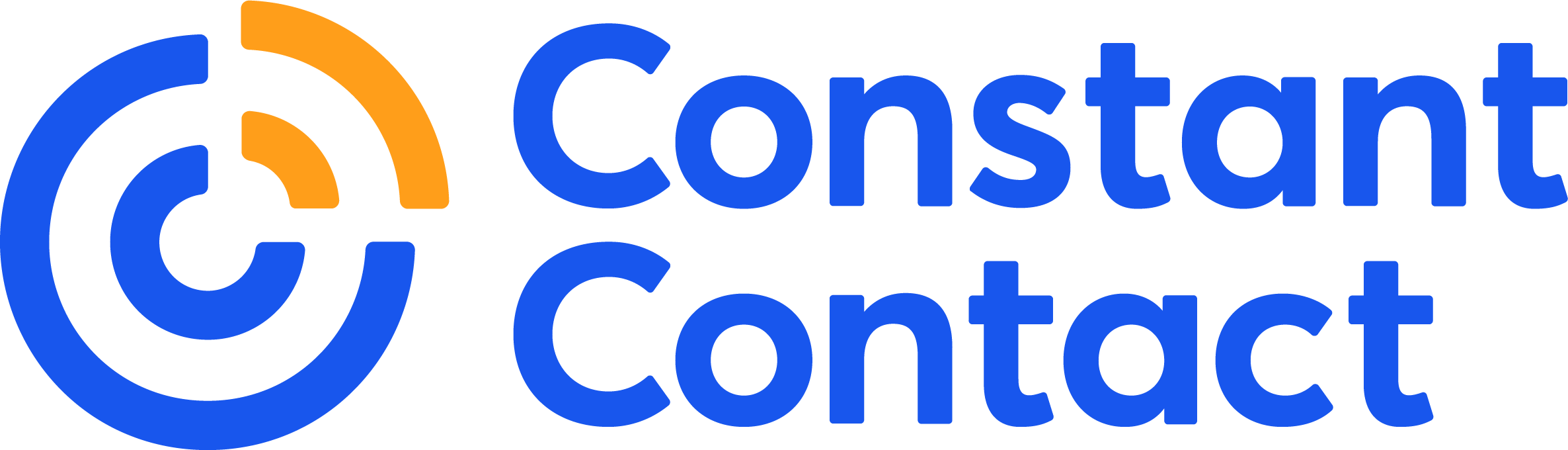You’ve heard the saying: you need to spend money to make money for a reason.
Especially when you’re first starting your business, you’ll have a lot of initial costs that require you to spend in advance of receiving payments.
For example, you buy/lease a truck to deliver goods that will be subsequently billed for and funds collected, build out a retail store before opening the doors for business, hire staff before they can produce goods or offer services, and advertise to generate leads for future sales.
In a reverse situation, a nonprofit typically has a large fundraiser at the beginning of the fiscal year and then hopes sufficient donations are received to cover expenses for the rest of the year.
A budget will help you match these early expenditures and credit card payments with subsequent receipts so you know what to expect, especially with regard to cash availability, and thus you will know where any cash shortages need to be addressed.
Preparing a budget is usually the one time a year that a small business focuses on the year ahead rather than today’s challenges.
You prepare a budget as a tool to help you lead, manage, and control the operations and finances of your business. There may be secondary users of the information, like your staff, who need to understand the company’s goals and progress. And if you have a bank loan, your banker will probably want to see the budget and the actual results.
What is a good budget format?
When you picture a budget, you likely see spreadsheets with many numbers. But more important than the numbers are the assumptions that drive the calculations.
Therefore, the first page of your budget should be these assumptions — what products/services are being sold at what prices and volumes, and what the key drivers are for expenses, like the number of staff and locations, various marketing initiatives, etc.
In essence, you have both an operations and finance budget, and the two are closely intertwined.
There are two primary financial formats you can be use: income statement and cash flow statement.
If you own an established business, use both, plus any accounts receivable and inventory from the balance sheet. If you own a new business, focus on just cash flow.
These formats will help you determine how much revenue you need to cover costs and make a profit so you can pay yourself, and how much, if any, cash you will need to fund cash shortfalls.
A budget will give you advance notice of when these shortfalls might occur so you can start early lining up funds to cover them, such as from personal resources or a bank loan.
To determine the level of detail for the budget, it should sync with your monthly reports on actual revenue and expense.
Often in a business startup there is not enough information to have intelligent budgets in less than a year increment. So work toward this goal: if last year’s budget was for the whole year, this year do it by quarters. Likewise if last year was by quarter, this year go for monthly.
Where does budget information come from?
If you own an established business, you have the results from last year, and you know where you exceeded or fell short of last year’s budget.
This is your starting point for the current year. In your assumptions, state what market and operational changes are anticipated along with any initiatives you plan.
Also, if you did one budget for the whole company last year, and you have a team, try slicing the budget by areas of responsibility and engage team members in helping to develop budgets for their own areas — it will help with commitment and accountability.
If you are a new business, budgeting is more challenging, as there are not ready reference points. Hopefully you prepared a business plan, and in the finance section there is a forecast. Use the first year of that forecast for your budget starting point.
Using and Maintaining a Budget
For each reporting period, usually a month, prepare a report — easy if you are using accounting software — with the actual results, the budgeted amounts, and the difference for both the current month and year to date.
Usually, the budget numbers do not change, even if there are major market or operational changes, since it is important to know what the original plan was. However, in a small early-stage company there needs to be flexibility, so I suggest looking mid-year at what has happened year to date and what is anticipated for the final six months of the year, then revise the budget as appropriate.
Budgeting Tips
Following are ideas I use in preparing budgets and which I share with my SCORE clients.
- Write down the key assumptions before spending much effort calculating all the monthly details. In other words, develop the general road map before crunching the calculator.
- For revenue, list the major products and services you offer and the number of current and expected customers by end of the year. Most important, list the product pricing and volumes expected in the coming year. List the key components of the marketing plan that will cause these sales to occur — sales team, advertising, website, email marketing, channel partners, use of social media, etc.
- What is important to know about these sales? For example, are there freight charges that are important to track, how about returns? If you charge sales taxes, keep these amounts separate as this is the government’s money. Are they cash sales or do you provide credit terms?
- List the three cost categories separately in your budget: variable costs (those directly associated with the production of a product like labor and materials), semi-fixed (like advertising, that can be increased or decreased over time), and fixed costs (rent, insurance, most staff, audit, etc.)
- Expenses are usually easier to forecast than sales, so provide contingencies. For example, over the year you might reduce budgeted sales by 20 percent and increase expenses by 10 percent. It is better to under promise and over deliver.
- While a budget can be handwritten in a notebook, it is best to use software, either created with your accounting system or with an Excel spreadsheet. Preparing a budget is an iterative process. It is unlikely you will like the results of your first try, so you will tweak the assumptions and then change the numbers accordingly. Be careful not to fool yourself by changing numbers to get desired results without changing assumptions and then testing the reality of the new assumption.
Key Takeaways
- Budgeting is to help you manage and control your business in particular focusing on the cash received and spent — all looking a year ahead. So you will know of possible cash shortfalls well in advance.
- Budget in the same level of detail and format as you report actual results.
- Mid-year examine year-to-date results and next six months forecast to determine if your budget should be updated.
- Be conservative in budget assumptions as revenues usually take longer to achieve than planned while expenses are usually ongoing.
Looking for more business planning advice? Find all of Hal’s business advice on the Constant Contact Blog here.
About the author: Hal Shelton’s business planning skills were developed as a certified SCORE small business mentor, corporate executive, nonprofit board member, early-stage company investor, and author of The Secrets to Writing a Successful Business Plan: A Pro Shares a Step-By-Step Guide to Creating a Plan That Gets Results. Suggestions for additional topics are welcome: email Hal directly from his website: www.secretsofbusinessplans.com.
While nonprofit marketers spend a lot of time crafting great email content, it is just as important to give thought to those email’s designs.
Your message’s overall look and feel can directly impact a supporter’s decision to keep reading.
When you present your content in a way that’s both intriguing and easy to read, you have a bigger opportunity to engage readers and motivate them to take action.
Here are six design tips to help you craft great looking emails that wow readers.
1. Deliver responsive emails
With the majority of emails (66 percent) now being opened on mobile devices, it is more likely that your supporters will read and respond to your messages on their smartphone rather than on their desktop.
If you don’t send responsive emails to readers, you’re missing a large opportunity to engage your audience.
Email marketing services like Constant Contact offer well-designed responsive templates, so you can create beautiful mobile-friendly emails without any coding knowledge.
2. Use a simple layout
Aim for clean, simple design that makes your message look both professional and readable.
Consider using a single-column layout to create a cohesive storyline from top to bottom. This also makes your content easier to read on small screens.
Here’s an idea of an email with a single call to action and an image:
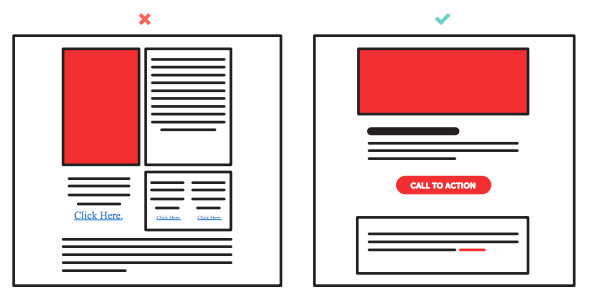
Multi-column layout versus single-column layout
Make sure you include a preheader that has your brand logo and, if applicable, a campaign hashtag.
Then, open your message with a large header image that captures your reader’s attention. Follow up with your main body text, call to action, and footer with any additional links (like your blog or contact page).
3. Use appropriate fonts
Typefaces are an important element of brand identity. Not only can they help your brand appear more professional, but consistent fonts also help readers immediately recognize your messages.
All of your communications should use brand-specific fonts and colors.
Chances are your email will be read on a variety of mobile devices, so your text should also be legible on smaller screens. Constant Contact recommends using 22pt font for headlines and at least 11pt font for body text.
4. Break up big chunks of text
Your supporters don’t have time to read a novel in their inbox. Huge blocks of text might immediately turn them off to your message.
To keep readers engaged, use compelling photos, videos, or graphics to break up your email.
Take this example from Liberty in North Korea. They use images and text to keep readers engaged as they scroll through the email. The text tells a great story, but it doesn’t feel overwhelming. If readers want to find out more, they can click through to the full article.
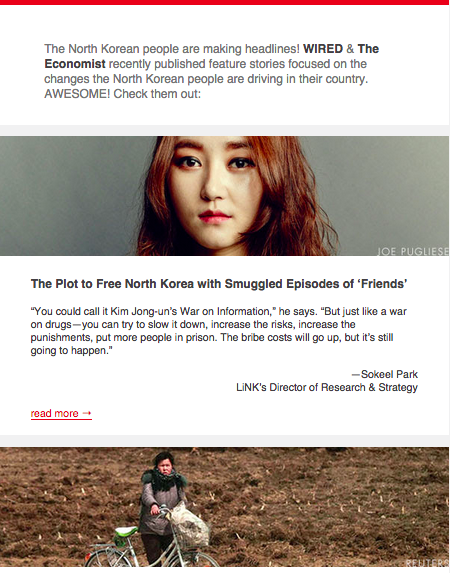
5. Check your image to text ratio
A few pieces of visual content can spruce up your email, but you don’t want them to take over your entire message. Many email clients flag emails as spam if they detect too many images compared to text.
Also, make sure that your message is clear even without any visual content. Some email clients automatically block images to protect people from spam, so using an image to tell the whole story can be risky. Add “alt text” (alternative text) to your images to help recipients determine what the image is, even if it doesn’t display properly.
As a final pointer, avoid using background images in your emails. Not all email clients render background images and they can be difficult to fit for all screens.
6. Design your CTA button for clicks
Optimize your call to action (CTA) to attract eyeballs and motivate readers to click through. Create a high-contrast button that stands out from the rest of your email, so your readers know exactly what you want them to do next. Avoid clustering it with other nearby links that might distract them.
Because most people will be on their mobile devices, make sure your CTA is large enough to be touch-friendly on any screen. Apple recommends making your button at least 44 x 44 pixels.
Design your emails the right way.
Use these design principles to make your emails as visually appealing and as effective as possible.
Simple, beautiful designs won’t only wow readers, they’ll strengthen your relationship with supporters and motivate them to take action for your cause.
Find more nonprofit marketing advice here. Or ask us your questions in the comments below.
About the author: Elizabeth Chung writes about nonprofit fundraising and marketing for the Classy blog. She enjoys pastries, Wes Anderson, and watching Wes Anderson movies while eating pastries.
Smart small businesses and nonprofits know that employee turnover is something to keep to a minimum.
You take pride in the great experiences you’re offering your customers and the impact you’re making in your community.
And you know that your employees are an important part of your daily success.
But you’re also working with limited bandwidth. You’ve already taken the time to go through the hiring process and find a great candidate.
It’s tempting to skimp on the onboarding experience by telling yourself: They’re smart, they’ll figure it out.
Investing time in your employees is the best way to keep employee turnover low and your return on investment high.
The first few weeks a new hire is on the job are some of the most crucial because you’re setting expectations and building their personal investment in your business or organization.
Get it right from the start and you’ll reap the rewards. Overlook the onboarding experience and your new employee could leave or flounder — both of which are extremely detrimental when you’re operating on slim margins.
So, where do you begin? Here are five easy ways to successfully onboard new hires:
1. Create an employee playbook.
Start with a simple overview of your business or organization. Then, go beyond your mission, values, perks, and policies to include things like:
- Who are your customers/stakeholders?
- What does success look like for this organization?
- What’s the culture?
- Who are the team members? (Tip: Provide pictures and fun facts for each teammate)
Although developing the playbook takes some time up front, you’ll have a great ongoing resource once developed. If things ever go off track with an employee down the line, it’s good to have resource to reference.
2. Set attainable 90-day goals.
Give your new hires direction and actionable items right from the beginning. By identifying a few easy-to-reach goals they will find immediate success and be reenergized about their decision to join your team.
Be sure to guide them to the resources and introduce them to other people who can help them along the way. A clearly laid out plan sets up a win/win for the company and new employee.
3. Set up one-on-one time to get and give feedback.
Put aside just 15 minutes a week (for at least the first 60-90 days of a new hire’s employment) to keep them feeling connected and engaged. This keeps you in touch with their success and aware of any potential challenges/frustrations.
If setting aside a few minutes a week seems too much, just remember, there are 2,400 minutes in a 40 hour work week. Taking just 15 of those 2,400 minutes can transform the likelihood of your new hire’s success and their contributions to your company.
4. Set up a customer/stakeholder “meet and greet” for your new employee.
One of my favorite quotes goes something like this: “You can spend 100 hours in front of a whiteboard trying to figure out what your customer wants, or you can go spend an hour with one and find out the truth.”
Providing your new hire an opportunity to directly hear from a customer/stakeholder is a game changer in how they view the mission of your business. Giving them direct access to the people your business or organization is dedicated to will increase their engagement and show them the impact of their work.
5. Develop FAQ lists.
What 5-10 questions does every new employee ask you in the first six months? What are the frequently asked questions that customers/stakeholders ask?
Compile these FAQs with detailed answers and review during the onboarding process. This will save you time and empower employees to access answers themselves without seeking out your guidance as often.
Like it or not, first impressions matter.
Start making a good one right off the bat by treating onboarding as a part of your business’s success.
Your efforts will pay off with higher employee engagement and retention — and your business will quickly benefit from employees that are giving their all each day.
Do you have any onboarding best practices? Tell us about it in the comments!
There’s no denying that devices like smartphones can make your life easier.
They can help you stay in-touch with the people you care about, get answers to your questions, and keep an eye on everything that’s happening in your business.
But what about your marketing — is it possible for mobile to help with your marketing, without making things more complicated?
Constant Contact recently announced its new mobile app, Constant Contact Mobile, to bring the full power of our email marketing desktop experience to your mobile device.
The app gives you the power to create emails that will look great in any inbox, while also giving you the tools you need to create and track your email marketing from your own mobile device.
If you’re not sure how “going mobile” could benefit your email marketing, consider the following advantages:
1. Create and send emails on mobile
Along with giving you the power to reach people in more places than ever before, your smartphone gives you the ability to create compelling marketing content right from the palm of your hand.
Have a few minutes before meeting with a client? Waiting for a new shipment to come in and wondering how you’ll get the word out?
With a tool like Constant Contact Mobile, you can easily use that time to craft an email announcement to send out to your different email lists.
All of the emails created using our mobile editor are completely mobile responsive, which means they will look great no matter what device your audience is receiving them on. You can add text, links, buttons, and images right from your mobile device.
2. Manage your schedule
Finding time to for your email marketing isn’t always easy. And when you do get some time to design your emails, it may not always be the right time to send your message.
Rather than sending your email at an inopportune time, or having to log back into your email marketing account at your home or office, the mobile app lets you manage your schedule right from your mobile device.
You can view any email that’s saved as a draft from your phone or tablet, and select a time to send once you’re ready to schedule your message.
3. Never miss a potential lead for your business
Has this ever happened to you?
You meet someone at a networking event or chat with a potential customers at your store of office. You walk away feeling great about the connection you’ve made, but realize you never took the time to exchange information and aren’t able to follow up.
With today’s mobile technology, you never need to miss the opportunity to stay connected with a potential lead for your business. With Constant Contact Mobile, you can easily collect a customer’s email address and add them to your database in a matter of seconds. You can also edit or remove any existing contacts from your mobile device.
If you’re hosting an event, download the app on your tablet and let people sign-up on their own.
4. Track your results
One of the biggest benefits of using an email marketing service for your email marketing is that you have access to in-depth reporting that lets you monitor the effectiveness of your different marketing activities.
And with mobile, these metrics are available to you in a moment’s notice. If you’re sending out a reminder email on the morning of a big sale or event, you can pull out your smartphone to see how many people opened, clicked, and shared your message with their friends.
You can also keep an eye on other important metrics — like bounces and opt-outs — to make sure your message is getting delivered and having the right impact on your email readers.
Whether you’re at home, in the office, or have some extra time during the day — having instant access to real-time reporting will help you become a smarter marketer, and make better decisions about how you promote your business online.
Try it for yourself
We’re excited for you to try the new app. The app is available for both iOS and Android, and is available for download right now.
Download the app now and try it out for yourself.
Are there any emails that you’re already sending that you could try out on the mobile device? Give it a shot and let us know how it goes in the comments below!
Already have one of other apps and wondering what this means for you? Find the info you need below:
- QuickView Users: The all-new Constant Contact Mobile app does everything QuickView does, plus contact management! And, all of your previous work is already waiting for you in the new app. Download now. Once you’ve downloaded, please remove QuickView from your device.
- Toolkit Users: The all-new Constant Contact Mobile app does everything the Toolkit app does, plus mobile contact management! So now, in addition to creating and tracking your emails, you’ll also be able to conveniently grow and manage your customer list. Get Constant Contact Mobile today – simply by upgrading the Toolkit app directly from your device.
You invested time, money, and other resources to set up a website for your business.
It looks great and you’re excited about having a place for people to learn more about your business.
But now that it’s setup, are you able to answer these important questions?
- How many people are visiting your website?
- What pages are getting the most traffic?
- How are people finding your website?
One of the best tools for answering these questions and tracking the effectiveness of your website is Google Analytics.
Google Analytics is a free tool that provides valuable website insights into website traffic, visitor demographics, and other activity that takes place on your site.
Before you get started
Before you get started with Google Analytics, you’ll need to setup a Google Analytics account. When setting up your account, you’ll be asked to give your website URL and will be provided with a tracking code that can be added to any page on your website that you wish to track.
Use these instructions from Google to setup tracking on your site.
Understanding your Google Analytics reports
Once your Google Analytics account has been setup, you’ll have access to a variety of reports that you can use to track your results. You can use these reports to get an overview of your site’s performance, and dig deeper into the metrics to see how this traffic is impacting your business.
Here is an overview of three of the most important reports you’ll want to pay attention to:
1. Audience Overview
The ‘Audience Overview’ heading can be found on the left-hand column of the dashboard. The Audience Overview provides a snapshot of the traffic that’s coming to your site, as well as insight about your audiences’ characteristics. You can filter these results based on the time period you want to measure, and view the results in a monthly, weekly, daily, or even hourly breakdown.
Within Audience Overview you can also see:
- Demographics: Understand the age and gender of your website visitors
- Interests: Understand the lifestyle of your website visitors (e.g. entertainment, cooking, etc…)
- Geo: Understand where your website visitors are located and what their primary language is
- Behavior: Understand your website’s power to turn new visitors into those that return as well as their engagement while on your site
- Technology/Mobile: Understand the mechanism or platform that your website visitors are using to access your site (browser, OS, smartphone, iPad)
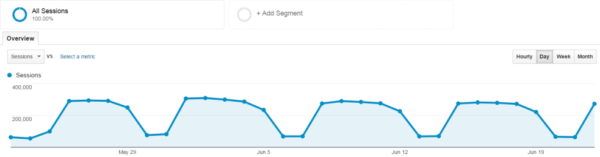
How to use the Audience Overview
Identify high trafficked days & popular content: The chart above is what a sample business may see, but if you notice that yours looks a bit more rigid, with occasional spikes, focus on those moments. What could have caused this jump in views?
Some possibilities include:
- A media placement or mention in a widely-read publication
- A popular blog post, re: your personal story of starting your business
- A messaging change to your website
2. Acquisition Overview
The Acquisition Overview heading can be found along the left-hand column of the dashboard as well. While the previous tool, Audience Overview, will give you an idea of who is visiting your business online, your Acquisition Overview will tell you what your audience is searching for related to your business, and where your website visitors are coming from.
Within Acquisition Overview you can also see:
- Top Channels: This provides a breakdown of the different channels people are using to discover your website (including search, social, or referrals from other websites).
- Keywords: Google will show you a limited view into which keywords people are using to find your website through organic search.
- Social Media: See which networks are generating the most traffic back to your site, and which pages are being shared on social media.
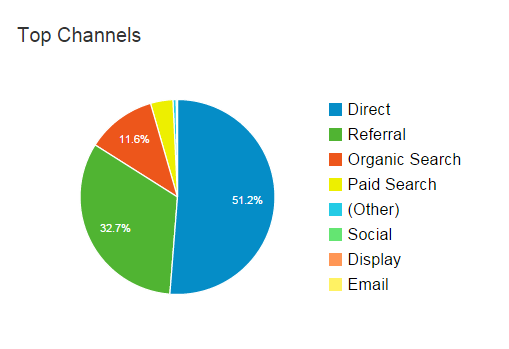
Along with these tools for tracking organic traffic, you can also view insights into how your different campaigns are performing if you decide to invest in Google’s paid advertising options.
How to use the Acquisition Overview
Understand the market:
Within Acquisition Insights, click ‘Search Engine Optimization’ (a subheading on the left-hand column) and then Queries where you will find a list of the top ten search terms that people use on Google search to find your business. If you want a certain keyword to be more prominent within the search rankings, start working it into your website strategy.
Learn the SEO basics you need to optimize your pages for organic search.
3. Behavior Insights
Along the left-hand column, click on the ‘Behavior’ heading. Here, you’ll learn more about your website’s most popular pages, each page’s bounce rate (rate at which someone leaves your home page without interacting or browsing further), and how long your users stay on your site before leaving.
Some of the different reports within Behavior Insights, include:
- Site Content: See what pages are generating the most traffic, and which pages are resulting in the highest number of people entering and exiting your site.
- Site Speed: Learn more about the load time of your different pages, and see how these load times are impacting activity within your site.
- Site Search: If you setup a custom search box within your website, you will be able to see a snapshot of the keywords being used by site visitors.
How to use Behavior Insights
Understand audience engagement (or disengagement):
The information you will find within ‘Behavior Insights’ can indicate whether your website’s content is meeting the needs of your visitors (and likely, those who could be current and/or potential customers). Perhaps your ‘services’ page on your website isn’t performing the way you had anticipated. Or the number of drop-offs on your landing page is increasing.
To better meet the needs of your visitors, think about how you can make improvements to your site’s content and design. Maybe your product offerings or services aren’t made clear, or your design is not mobile-friendly. Explore some tactics to turn things around so that your content is easy-to-digest on any device.
Try Google Analytics for yourself
Once you’ve setup your Google Analytics account, take some time to explore your Analytics to see if any details stand out.
You can use these insights to make improvements to your website and can also use the data in Google Analytics to tweak your strategy for your email marketing, blog posts, social postings, and public relations efforts depending on your business needs.
Google Analytics can assist you be a better marketer, and align your offline activity with how your brand is being consumed on the web.
We suggest visiting your Google Analytics dashboard on a regular basis, perhaps monthly, to continue to implement changes and better connect with your customers. Start by setting up your Google Analytics account, applying the tracking code to your website and understanding the primary dashboard. Best of luck!
Need more advice on navigating Google Analytics? Take a look at this quick chart.