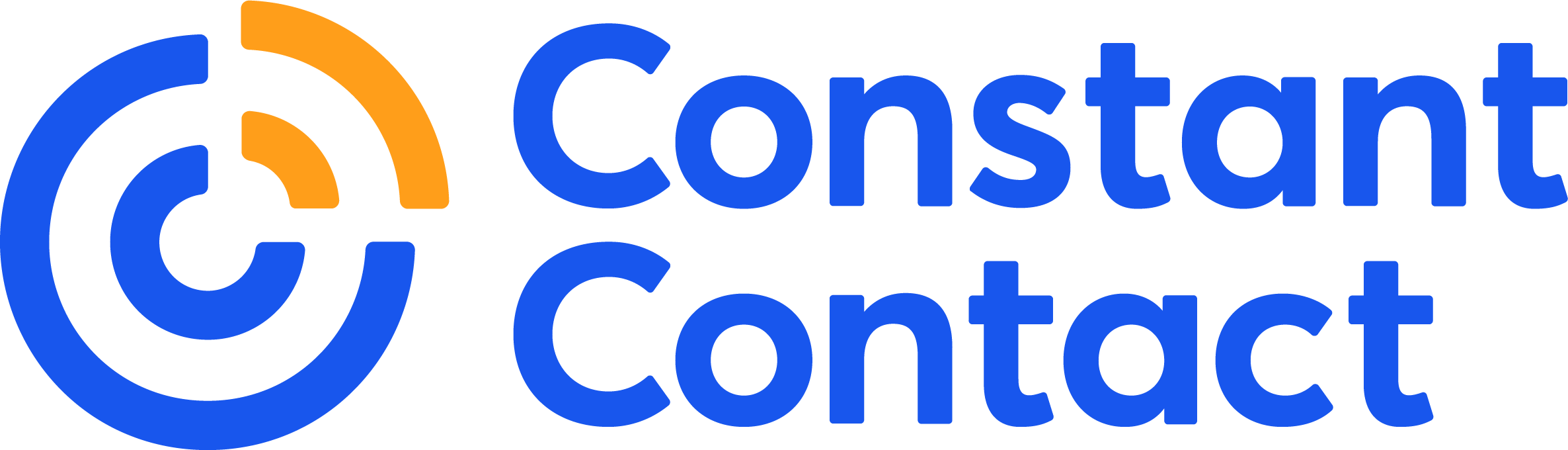A consistent and active social media presence isn’t just a good idea for small businesses and nonprofits — it’s essential. 63% of customers expect companies to offer customer service via their social media accounts. You don’t want to miss out on their business! But you’re busy. You can’t be hopping from platform to platform. Wouldn’t it be better to manage all social media in one place with one tool?
The need to manage your social media marketing across several different platforms — on top of email and phone calls — might stress you out, but it’s actually a great opportunity. For customers who have a good service experience via social media, 71% are likely to recommend your business to others. That’s a lot of potential word-of-mouth advertising!
In short, you want to be posting on your social media regularly and responding to customer messages and comments quickly. Big companies have staff — often entire teams — dedicated to this task alone. We know that small businesses and nonprofits often have just a few hours each week to devote to social media marketing. So to maximize the value of your time, I’m going to show you how you can manage all social media in one place.
The ultimate tool to manage all social media in one place
We believe that all of your online marketing tools should be in one place. In addition to email marketing, websites, SEO, Google Ads, eCommerce tools and more, we offer built-in social media tools to help you save time and focus on running your business.
You can use Constant Contact’s social media tools to:
- Create and publish Facebook, Twitter, LinkedIn, and Instagram posts
- Schedule posts in advance
- Measure the effectiveness of posts with personalized insights
- Respond to social comments and messages to serve your customers more quickly and easily
- In short, manage all social media in one place — with one tool
So don’t waste time switching between multiple platforms to run your online marketing. Start by connecting your Facebook, Twitter, LinkedIn and Instagram accounts to your Constant Contact account and get more from your social media marketing while saving time.
Create social posts directly in Constant Contact
You’ll see a “Social” tab in your Constant Contact account. From here, you can click “Create a Post,” choose the accounts you’d like to post to, and begin drafting. Add in your text, hashtags, @username tags, and images like you normally would for a social post.
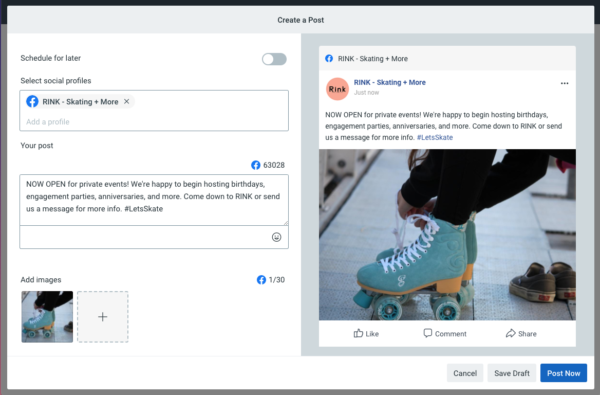
Our platform shows you a live preview of what your post will actually look like on your Facebook, Instagram, LinkedIn, and Twitter accounts. When you’re happy with how your post looks, click “Post Now” to publish directly to your accounts or save the post to schedule it for publication in the future.
Schedule your social media posts in advance
For small business owners and busy nonprofit professionals, the ability to schedule posts in advance is a lifesaver. By scheduling a batch of posts in advance, you can be sure to regularly engage your followers without having to create new content every day.
Check out the action plan at the bottom of this post to see how scheduling posts in batches can save you time.
Measure and understand the results of all social posts
In order to get the most out of the time you’re investing in your social media marketing, it’s important to monitor your posts’ performance and use that information to optimize your social marketing strategy going forward.
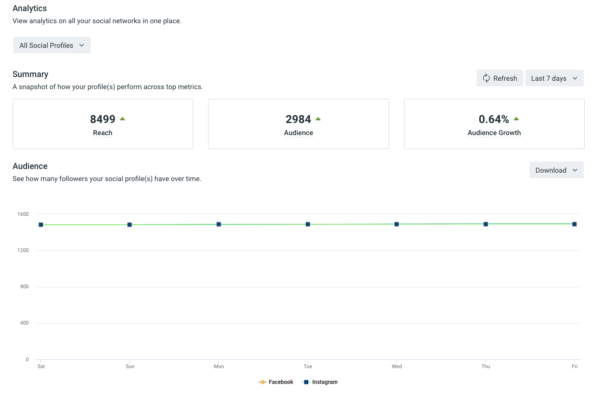
In the Social section of your Constant Contact account, click “Analytics” to see how your posts are performing, along with your overall social reach and engagement.
See your social media audience growth over the last 7, 30, or 90 days
Get a bird’s-eye view of your social media audience. Our tool will show you:
- Reach – This is the total number of Facebook and Instagram users who have seen your posts.
- Audience – This is the total number of people who have liked your Facebook Business Page or Instagram Business Profile.
- Audience Growth – This tracks how many new people have liked your Facebook Business Page or Instagram Business Profile over time.
Compare the performance of multiple posts
Find out which content is performing the best for you on social and use that data to optimize future posts. Under “Post Performance” (4), you’ll find:
- Impressions – This is the number of times someone has seen your post. Each time an individual sees your post, it’s counted as an impression.
- Reach – This is the total number of unique people who have seen your post. It includes your audience and anyone they’ve shared it with.
- Engagement – The number of times someone actively engaged with your post, by either liking the post, commenting on it, or sharing it.
You can even click on a particular post (5) to drill down into that post’s reach, reactions, comments, and shares, broken down by social network.
Use our Social Inbox to better serve your customers
Remember — these days, customers expect you to be responsive on your social media channels. We’re making it easy to wrangle and keep up with social messages and comments with our Social Inbox.
When you click the “Inbox” tab (2) in the Social section (1) of your Constant Contact account, you’ll see both comments and messages from your Facebook and Instagram accounts — all in one place.
Click the three dots next to a particular comment, then “View Conversation” (3) to see the full conversation thread. There, you’ll be able to see the context of the comment or message and reply directly in the tool. The @username of the person you’re responding to will be automatically included to make sure they see your response. You can even add an image to your comment, just like you would in a regular social post.
We’ll also make it easy to keep up with any responses you get. If anyone responds to any of your posts or comments, their response will be automatically synced to the Social Inbox in your Constant Contact account.
Watch the on-demand webinar: How to Manage All Social Media in One Place with Constant Contact
During this free, one-hour webinar we discuss:
- Choosing the right social channels for your business
- What to post on social media
- 3 goals for social media success
- How to easily manage all social media in one place with Constant Contact
“I learned a lot on using social media through my Constant Contact account. How convenient to post and track on all accounts all in one place. Thank you.”
-Webinar Attendee
Social media marketing quick-start action plan
It can be incredibly time-consuming to log on to multiple social media platforms regularly to brainstorm, create, and publish your social posts. On top of that, you might spend a lot of time switching between your social accounts to monitor and respond to comments and messages, taking precious time away from your other business needs. Here’s what I recommend instead:
Save time on managing your social media posts with this method
- Log in to your Constant Contact account and click the “Social Media” tab at the top.
- Connect your Facebook and Instagram accounts so you can easily manage them in one place.
- Sit down once every one or two weeks to put together and schedule your posts in advance.
Not sure what to post? Check out our article on what to post on social media. - Stay on top of customer comments and questions by checking your Social Inbox daily. I recommend checking your inbox several times throughout the day, so you don’t miss any potential customers. Managing multiple accounts on multiple platforms can be time-consuming and inefficient, so get in the habit of using the Social Inbox to monitor all your social media comments and messages in one place.
- When it’s time to schedule your next batch of posts, view your previous posts’ performance and use it to optimize your future posts.